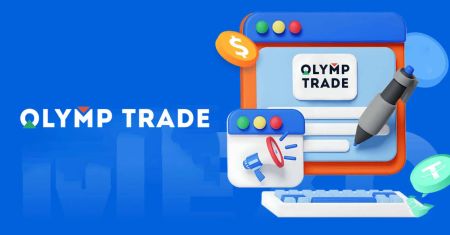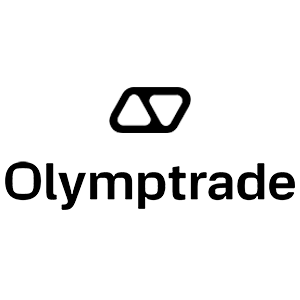Olymp Trade Download
Try the latest version of our trading application for a smooth, distraction-free trading experience.
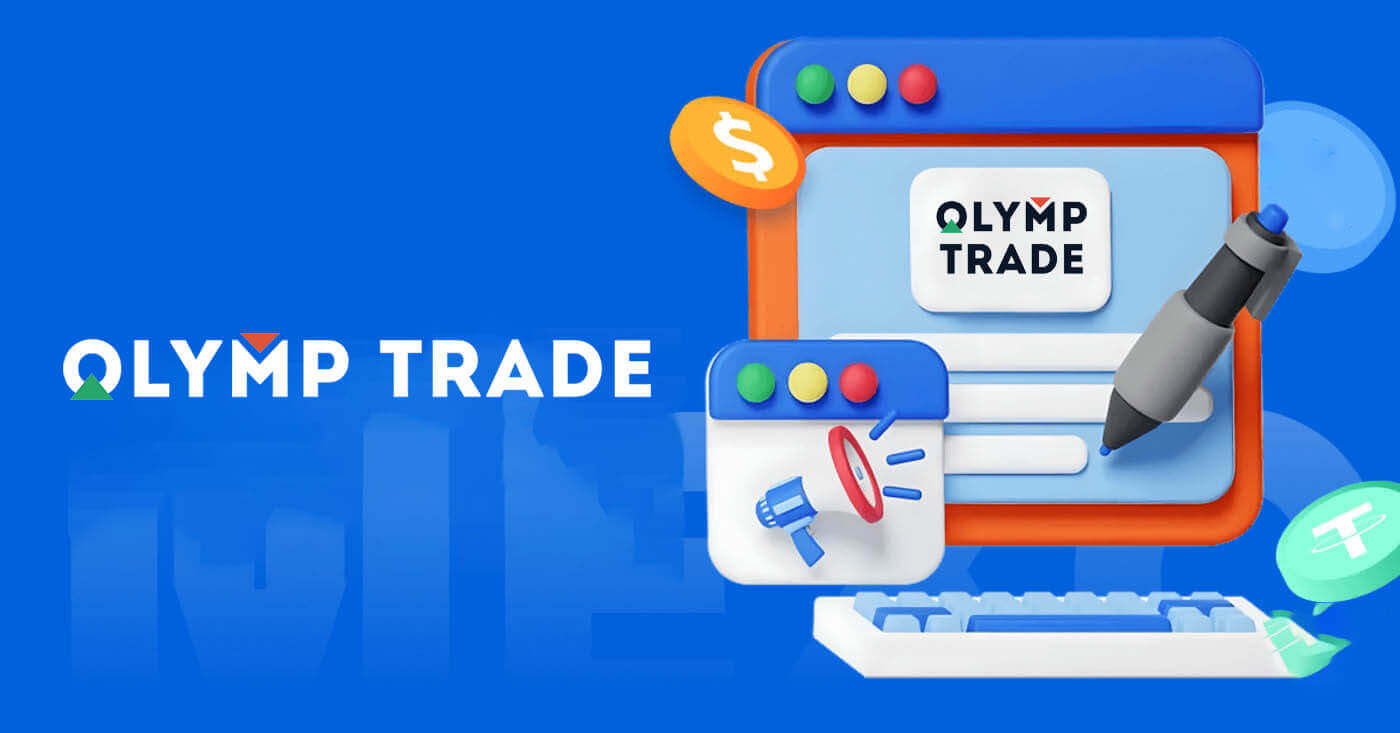
How to Download and Install Olymp Trade App on Windows
The Desktop app of the trading platform for Windows is exactly the same as web version of it. Consequently, there won’t be any problems with trading and transferring funds.
System Requirements
- Operating system:
- Windows 7, 8, 8.1, 10
- RAM:
- 2 GB
- Video card:
- DirectX 9 (Windows)
- Hard disk space:
- 130 Mb
Download the official Olymp Trade app here on your Laptop/PC.
Get the Olymp Trade App for Windows
Your Olymp Trade installer will start downloading automatically in a few seconds. If this does not happen, restart the download
After download successfully, follow these steps to install it on your Laptop/PC:
1. Save the "Olymp_Trade_Community_Version_win64_latest.exe" file on your computer.
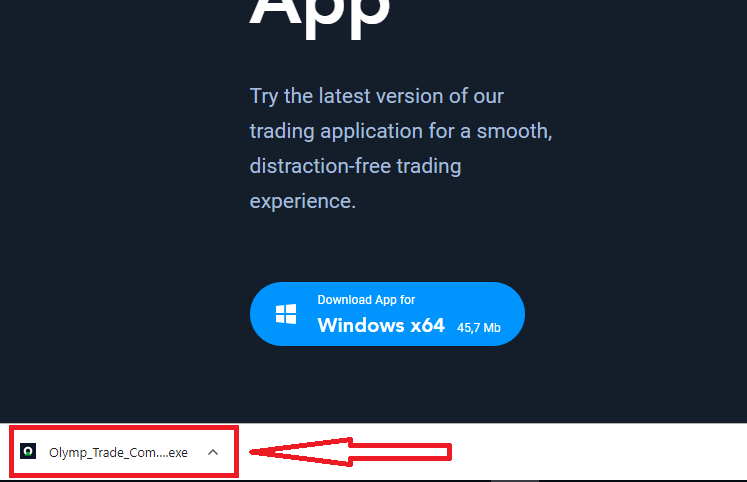
2. Open the downloaded file, double click on the file, it will run automatically.
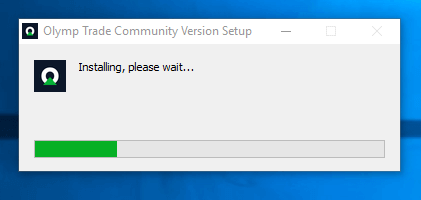
3. Log in to the client and start trading. In case you can’t remember your e-mail or password, use the password recovery option or change the password in your profile.
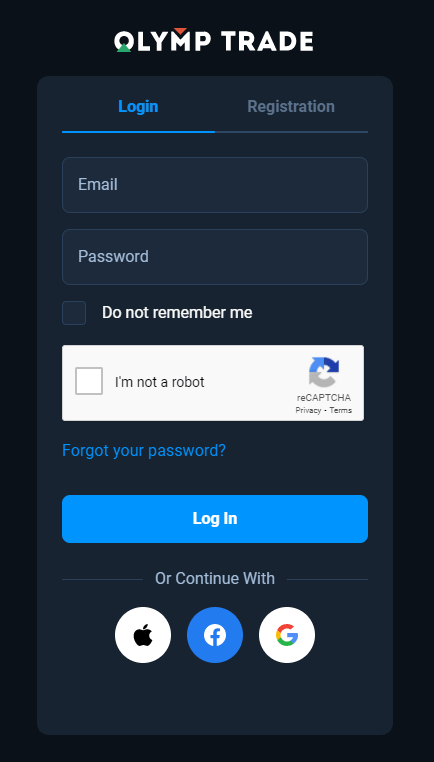
Now you are able to start trading. You have $10,000 in Demo Account, you can also trade on a real account after depositing.
How to make a Deposit in Olymp Trade
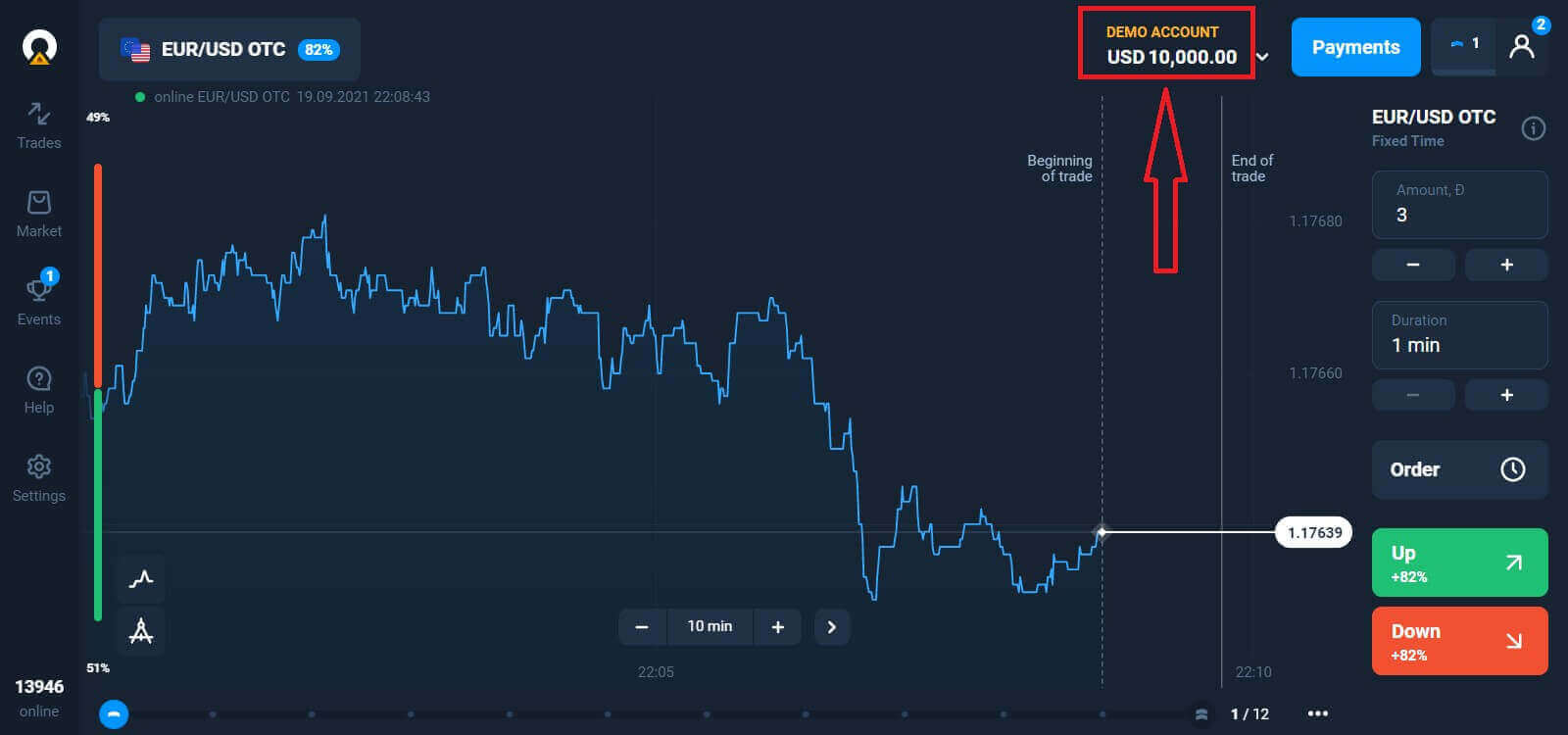
How to Download and Install Olymp Trade App on macOS
The Desktop app for macOS is also exactly the same as web version of it. Consequently, there won’t be any problems with trading and transferring funds.
System Requirements
- Operating system:
- macOS - OS X 10.10 Yosemite
- RAM:
- 2 GB
- Video card:
- OpenGL 2.0-friendly (macOS)
- Hard disk space:
- 130 Mb
Download the official Olymp Trade app here on your Laptop/PC.
Get the Olymp Trade App for macOS
Your Olymp Trade installer will start downloading automatically in a few seconds. If this does not happen, restart the download
After download successfully, do the same steps like on windows to install it on your Laptop/PC:
How to Register with an Email
To sign-up you need to fill in all the necessary information and click "Register" button- Enter a valid email address.
- Create a strong password.
- Choose the account currency: (EUR or USD)
- You also need to agree to the service agreement and confirm that you are of legal age (over 18).
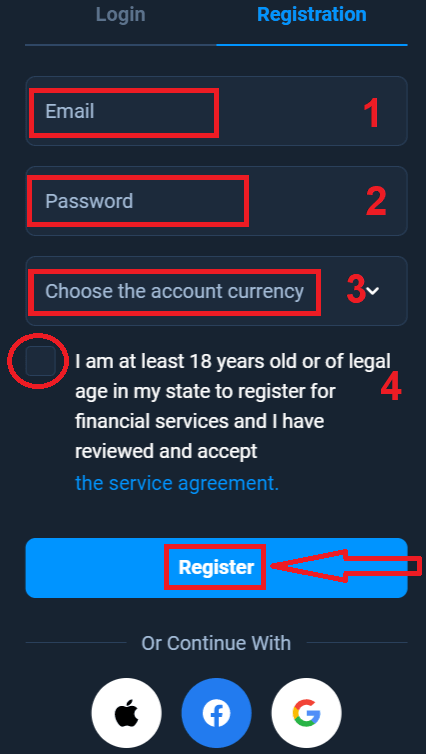
Congratulation! You have registered successfully. Firstly, We’ll help you take your first steps on our online trading platform, click "Start Training" to take a quick view of Olymp Trade, If you know how to use Olymp Trade, click "X" in upper right corner.
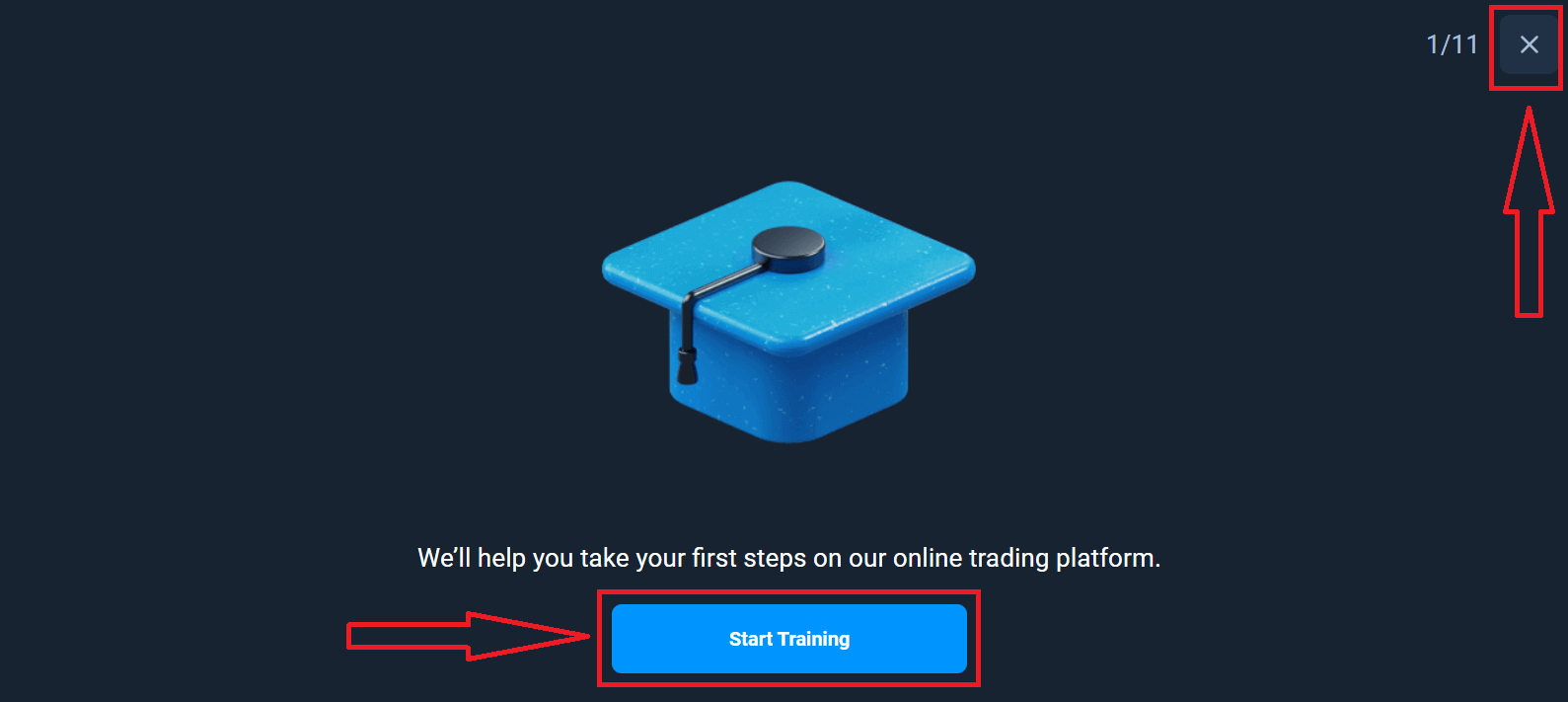
Now you are able to start trading, you have $10,000 in Demo account. A Demo account is a tool for you to get familiar with the platform, practice your trading skills on different assets and try out new mechanics on a real-time chart without risks.

You can also trade on a real account after depositing by clicking on the live account that you want to top up (in the "Accounts" menu),
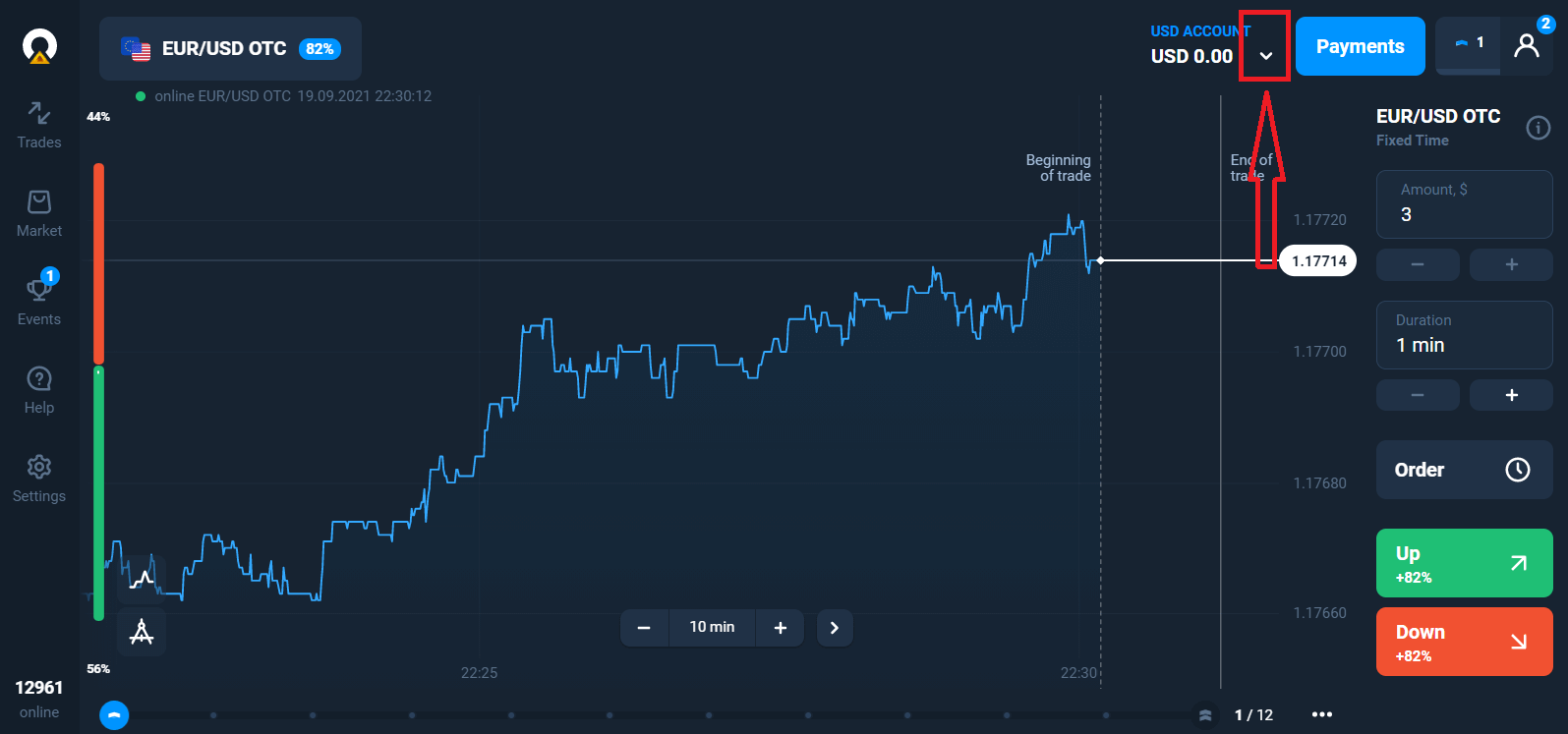
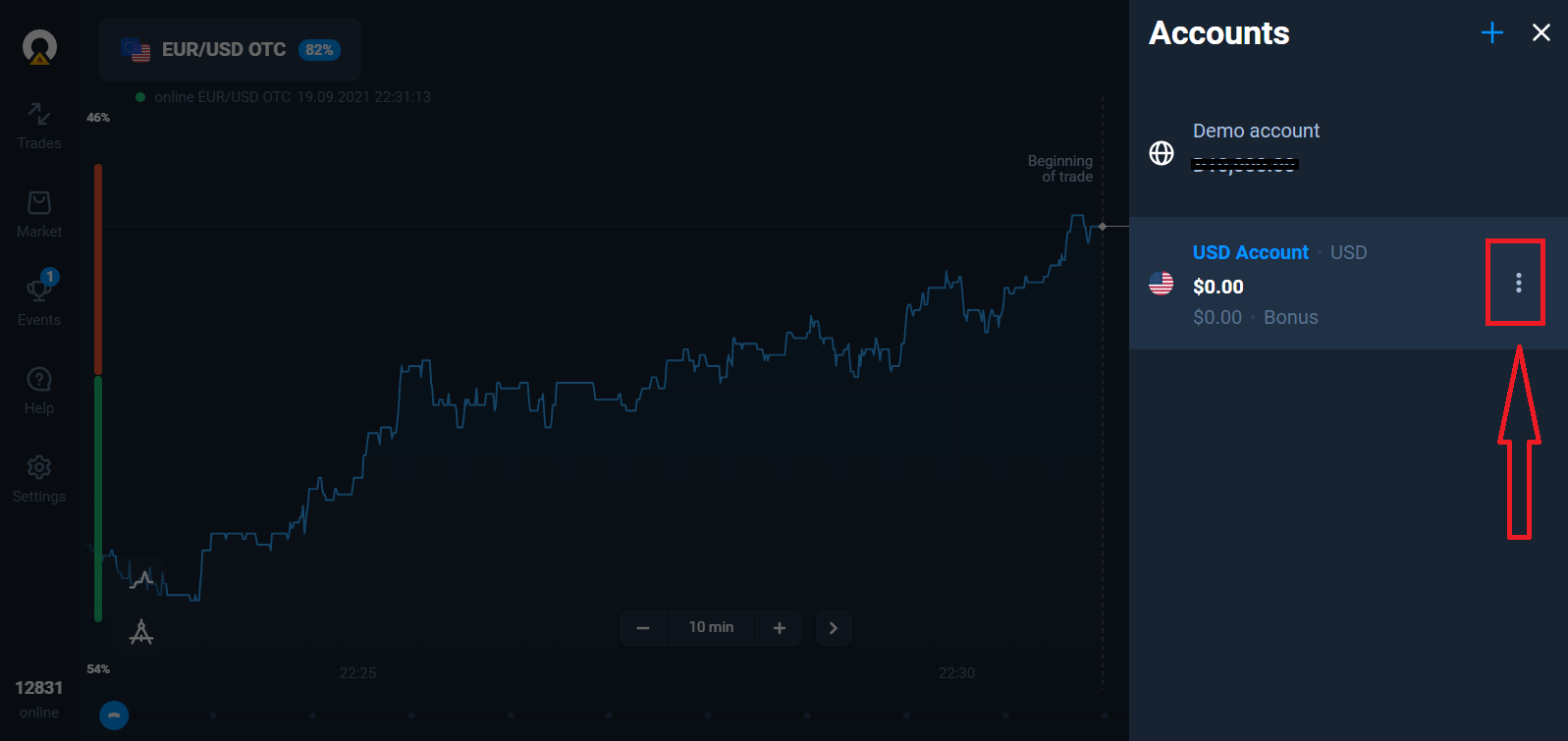
Pick the "Deposit" option, and then choose the amount and the method of payment.
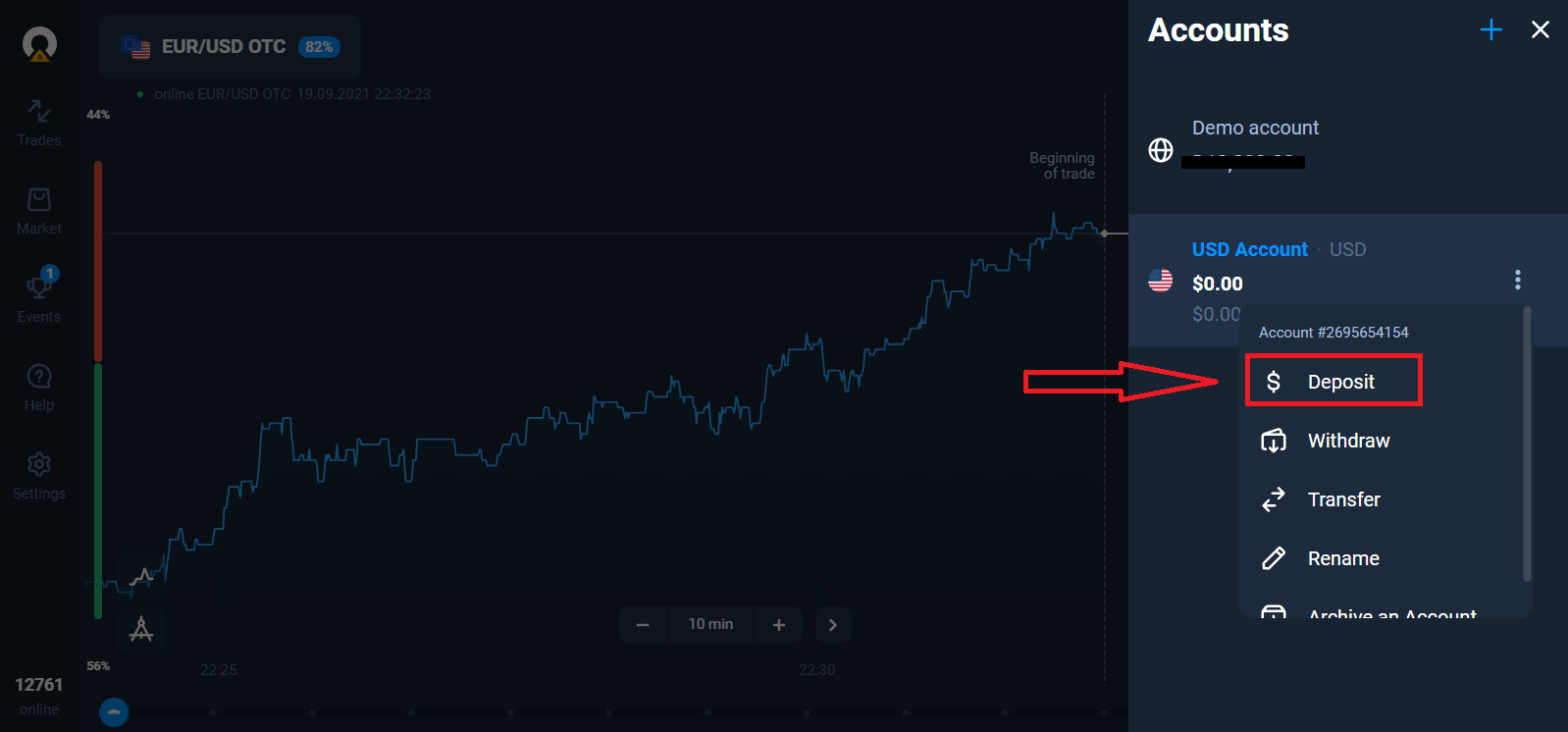
To start Live trading you have to make an investment in your account (The minimum deposit amount is 10 USD/EUR).
How to make a Deposit in Olymp Trade
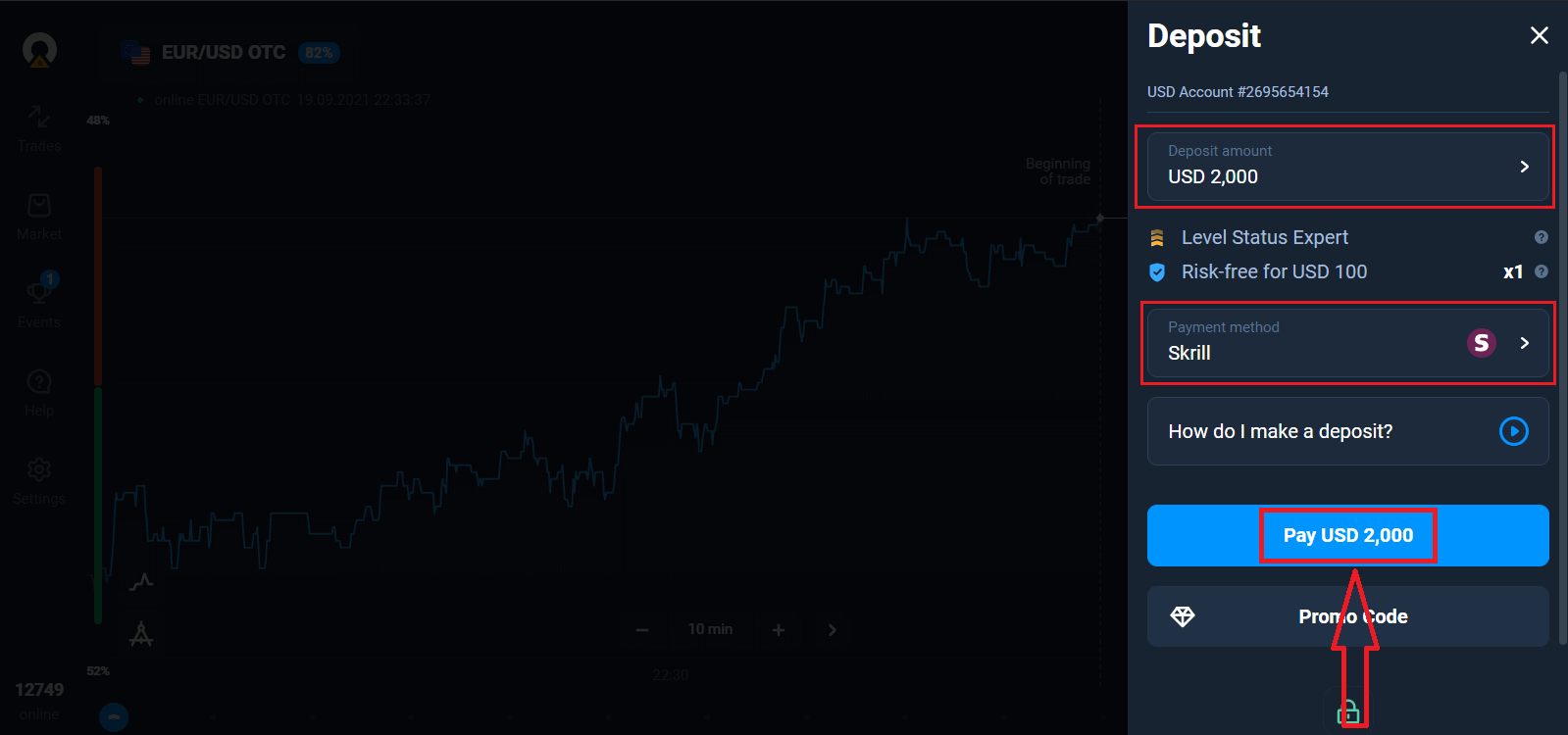
Finally, you access your email, Olymp Trade will send you a confirmation mail. Click "Confirm Email" button in that mail to activate your account. So, you will finish registering and activating your account.
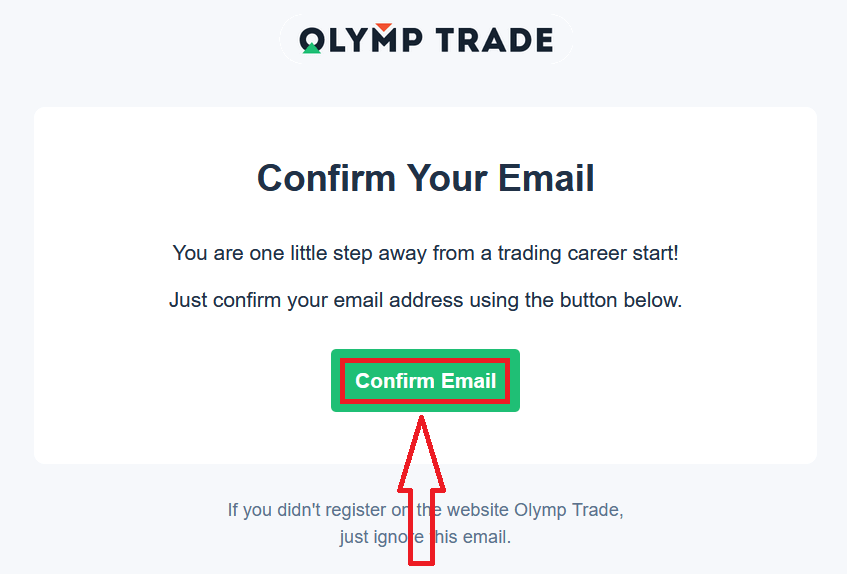
How to Register with a Facebook account
Also, you have an option to open your account by Facebook account and you can do that in just few simple steps:1. Click on Facebook button
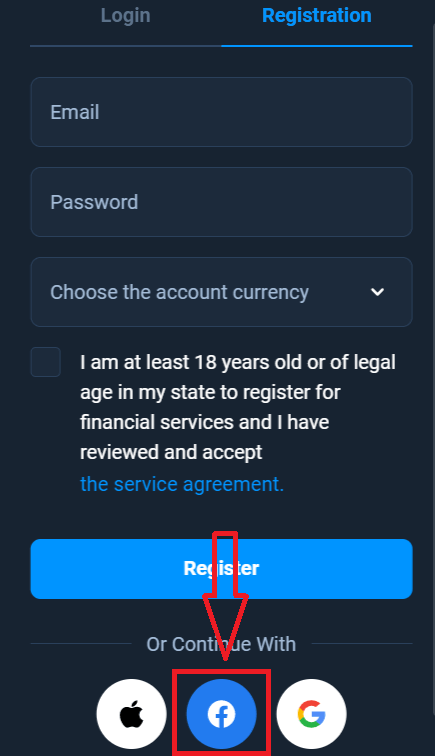
2. Facebook login window will be opened, where you will need to enter your email address that you used to register in Facebook
3. Enter the password from your Facebook account
4. Click on “Log In”
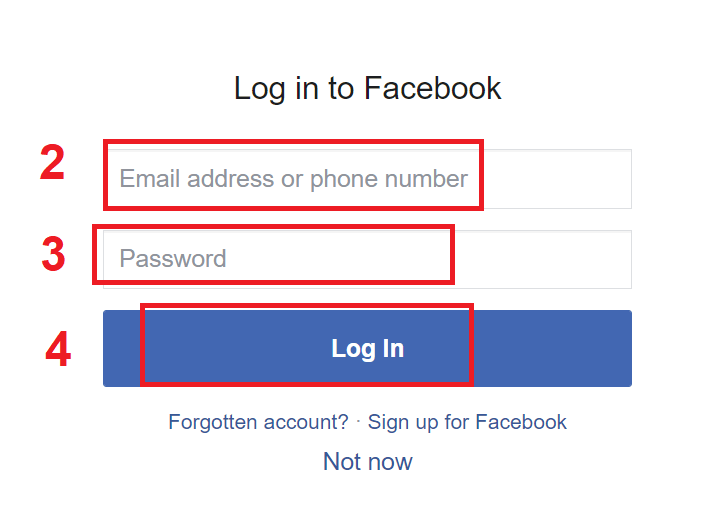
Once you’ve clicked on the “Log in” button, Olymp Trade is requesting access to: Your name and profile picture and email address. Click Continue...
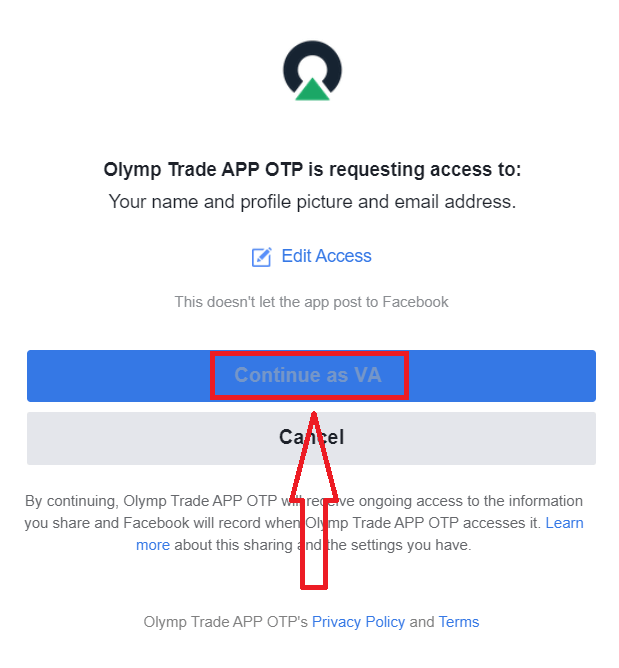
After that you will be automatically redirected to the Olymp Trade platform.
How to Register with a Google account
1. To sign up with a Google account, click on the corresponding button in the registration form.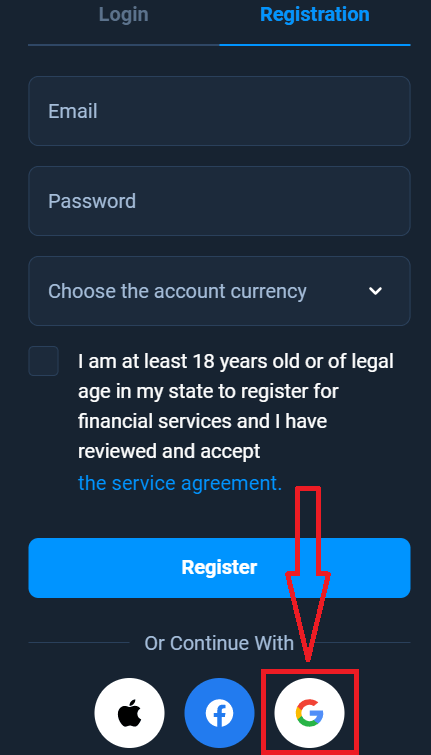
2. In the newly opened window enter your phone number or email and click "Next".
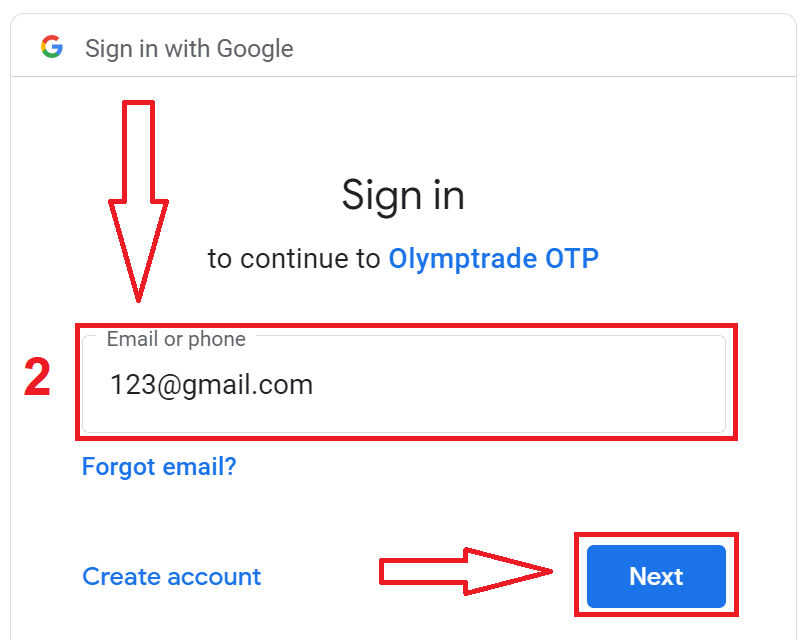
3. Then enter the password for your Google account and click “Next”.
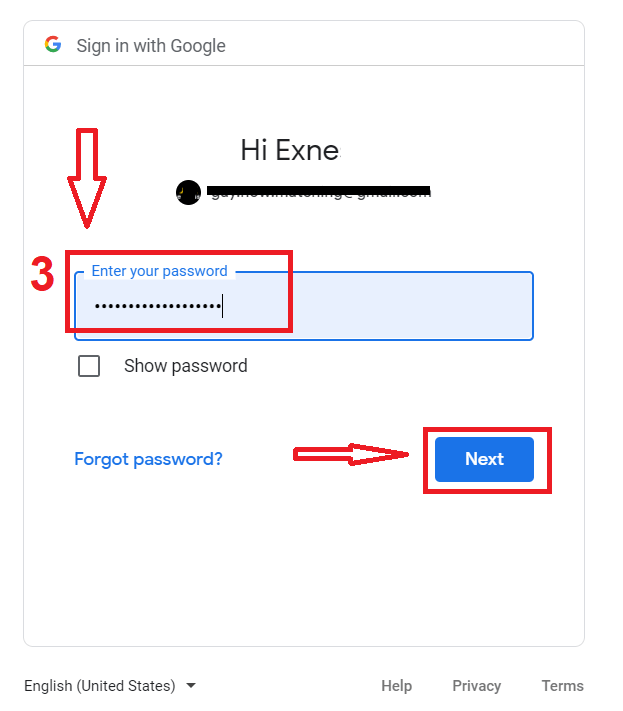
After that, follow the instructions sent from the service to your email address.
How to Register with a Apple ID
1. To sign up with a Apple ID, click on the corresponding button in the registration form.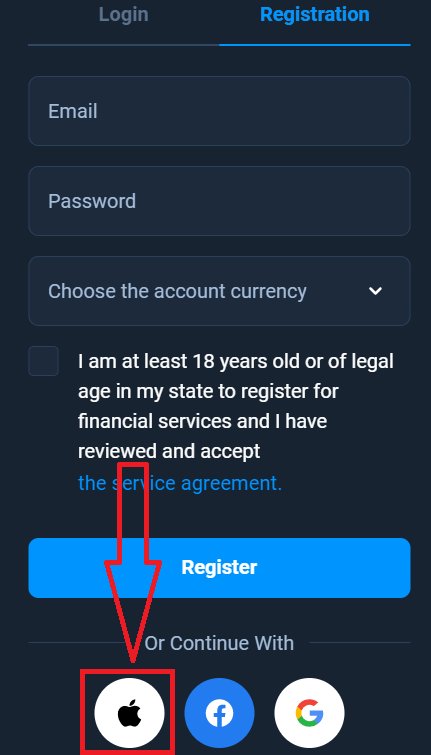
2. In the newly opened window enter your Apple ID and click "Next".
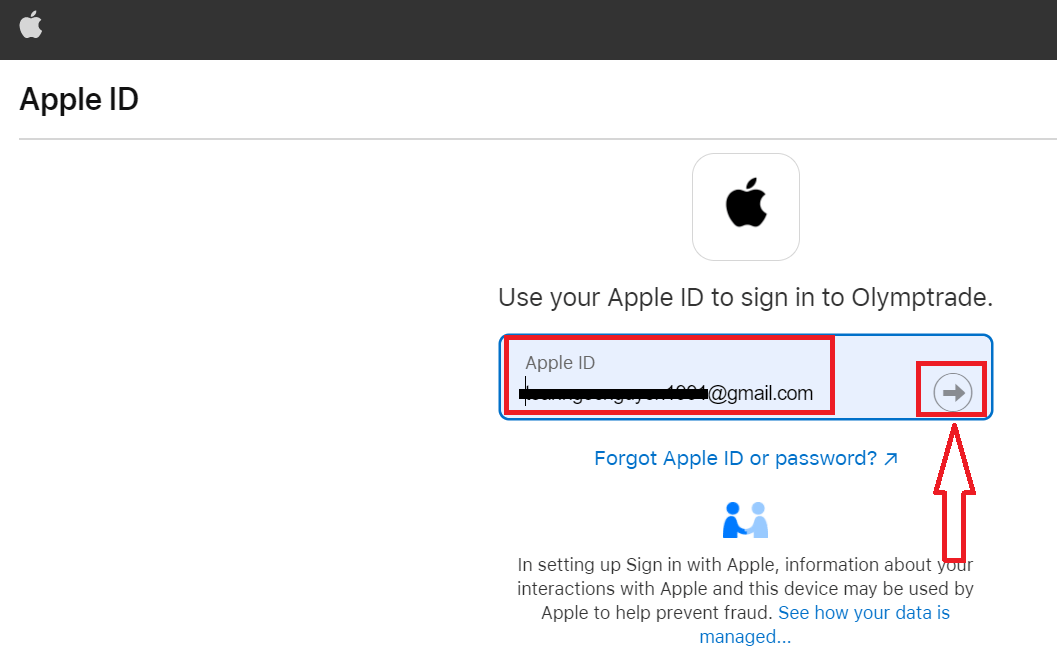
3. Then enter the password for your Apple ID and click “Next”.
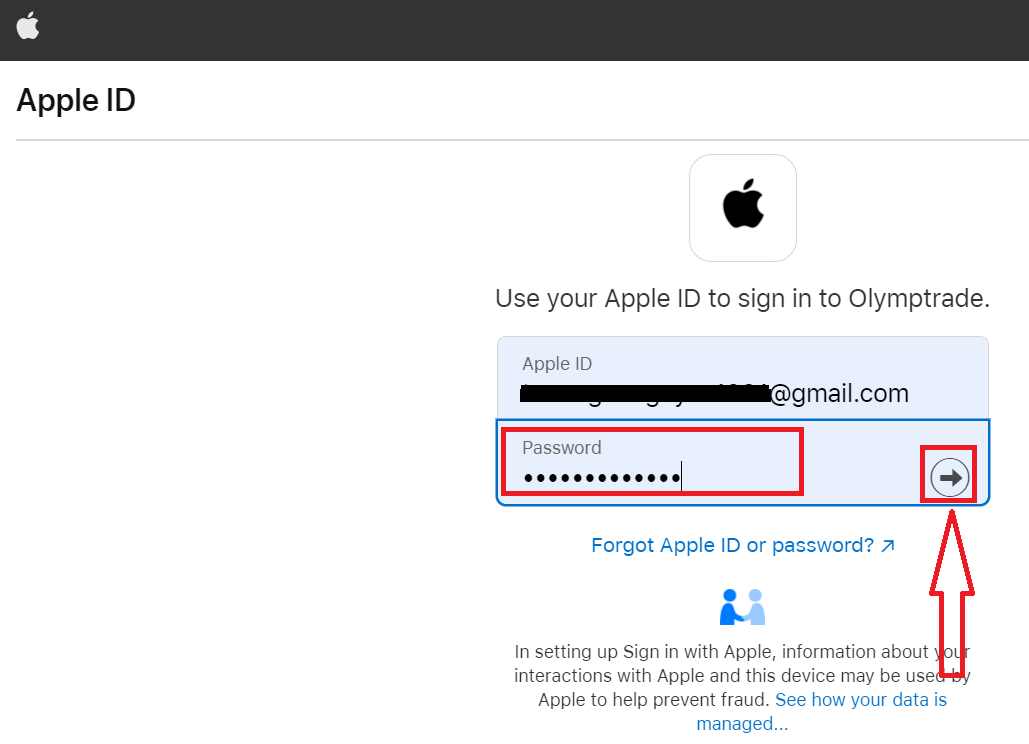
After that, follow the instructions sent from the service and you can start trading with Olymp Trade